How Can We Help?
Search for answers or browse our knowledge base.
-
Retro C
-
-
- Articles coming soon
-
- Configuring the Touchscreen Computer's "Power-On"
- How to replace micro USB on the display computers
- How to Replace the Retro C's Computer
- How to replace the USB hard drive on the touch screen computer
- How To: Transfer Files to the Retro C
- New computer set bios power on
- Old computer set bios to power on
- TouchScreen Flip / Mirror Issue
-
-
-
- Angle (Arch) Movements - Overview
- Angle Chains - Proper Chain Tension
- Angle movements over run when going to position.
- Diagnosing Unknown Noises Coming from Blade Motor
- Pivot Point Check
- Power or Wiring Troubleshooting for Angle Motors or VFDs
- Replacing an Angle Encoder
- Stuck Angle or Centerline - How to Recover & Recalibrate
-
- Centerline (Vertical) Movements - Overview
- Checking the Centerline Maximum & Minimum (Max & Min) Height Setting
- How to set the "Minimum" position for Blade #5
- How to Tighten the Centerline Slides
- How To: Calibrate Centerline 1-5
- How To: Calibrate Centerline 1-5 (Advanced)
- How To: Tension The Centerline Chains
- Replacing a Centerline Encoder
- Replacing a Centerline Gearbox
- Stuck Angle or Centerline - How to Recover & Recalibrate
-
-
-
- Common Retro C issues and solutions
- Countdown Timer / E-Stop Troubleshooting
- Scrap Belt or Scrap Incline VFD Disconnected: Troubleshooting
- Stuck Angle or Centerline - How to Recover & Recalibrate
- TouchScreen Flip / Mirror Issue
- Troubleshooting: Encoder Unplugged Error
- Troubleshooting: The Stationary or Carriage Side Horizontals Won't Move Anymore
-
-
Linear Pickline
-
Plant One Projection
-
SmartConveyor
-
Sticker Printer
< All Topics
Print
Full Saw Calibration
UpdatedFebruary 21, 2024
The Retro C is calibration is fairly simple. Calibration needs to only be done on movements that have issues. However a full software calibration can be done in approximately 15 minutes.
To fully calibrate the saw you will need to complete all 7 steps in the “Maintenance” tab under “Calibration”
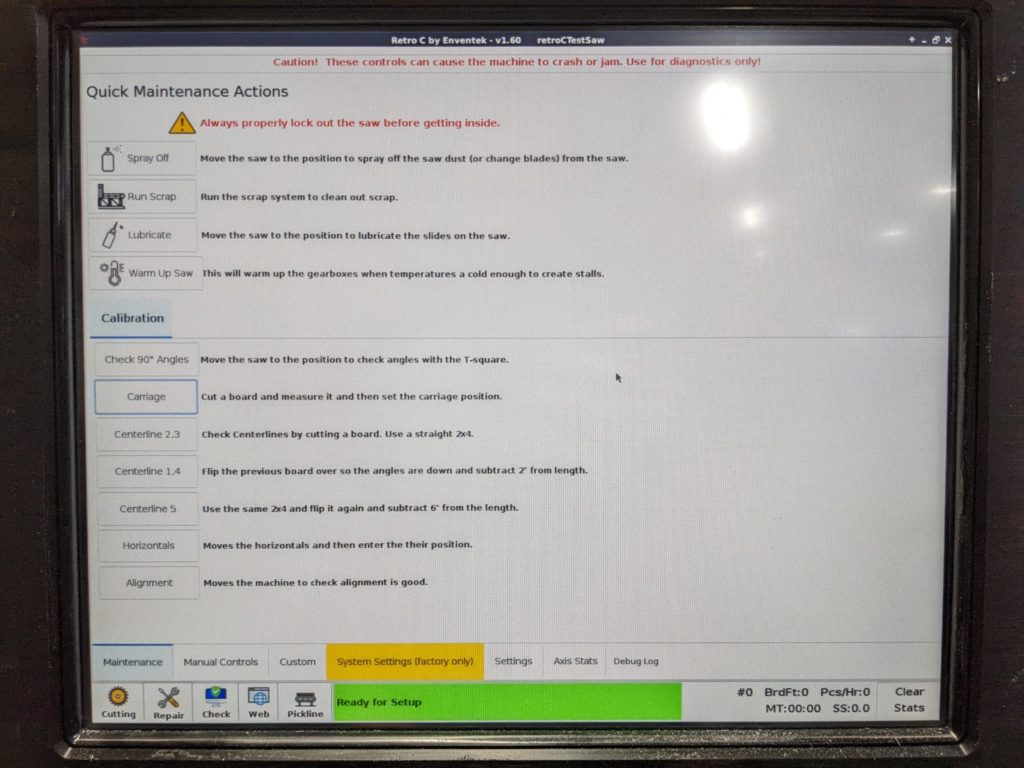
- Step 1:
- In the “Maintenance” tab in the Retro C software and select “Check 90 angles”. Follow the instructions on screen.
- Step 2:
- In the “Maintenance” tab in the Retro C software and select “Carriage”. Follow the instructions on screen
- Step 3:
- In the “Maintenance” tab in the Retro C software and select “Centerline 2,3”. Follow the instructions on screen
- Step 4:
- In the “Maintenance” tab in the Retro C software and select “Centerline 1,4”. Follow the instructions on screen
- Step 5:
- In the “Maintenance” tab in the Retro C software and select “Centerline 5”. Follow the instructions on screen
- Step 6:
- In the “Maintenance” tab in the Retro C software and select “Horizontals”. Follow the instructions on screen
- Step 7:
- In the “Maintenance” tab in the Retro C software and select “Alignment”. Follow the instructions on screen
Table of Contents