Search for answers or browse our knowledge base.
How To: Transfer Files to the Retro C
There are many ways for Enventek’s equipment to work with customer files. Files can be transferred to the computer so the software can access it. The software can connect to an API which will access either files or directly access truss objects or it can go out to a network share to access the files.
Overview
No matter which method you choose to use to transfer cutting files to the saw, all files must be temporarily transferred to the saw and read off the computer. To select any of the three options below go to the “data source” management section of the Retro C software.
Option 1) Your EZY/TRS files are located on a server / Windows (samba) share on your local network.
This is by far the most common method for linking the saw to your cutting files. In this method, you browse from the saw’s touchscreen to a shared folder on your network.
Remote access employs two Java libraries for this purpose: JCIFS and SMBJ. Each library presents its own set of advantages and disadvantages. SMBJ tends to perform more effectively on systems with domain controllers compared to JCIFS.
Option 2) Manually Transfer files using a USB drive.
Files can easily be transferred to the saw’s computer using a dedicated USB thumb drive.
Specifications:
- The thumb drive must be formatted as FAT32.
- The easiest way to do this is to open up an Explorer window and then right-click on the thumb drive you want to format.
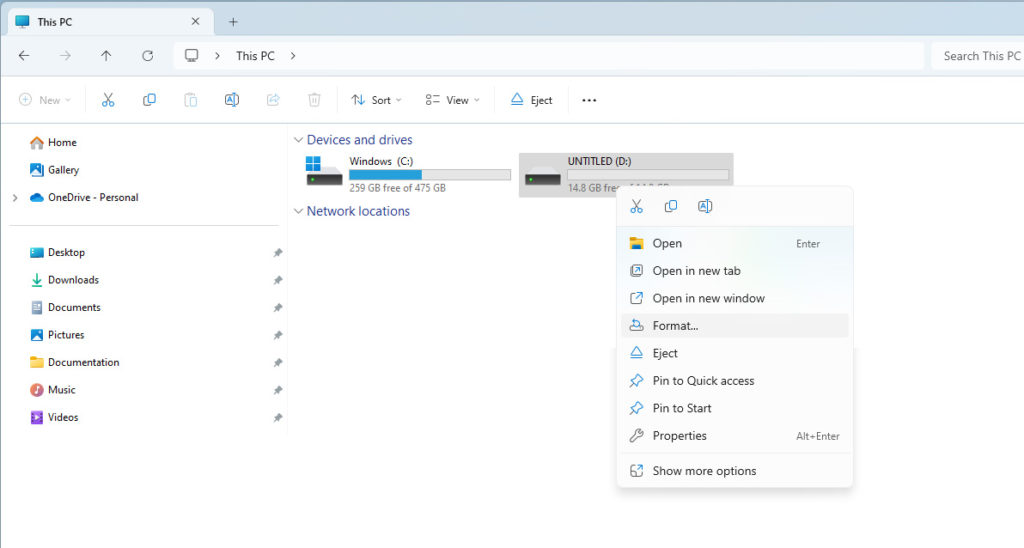
- The USB drive must be formatted as FAT32 & named/labeled DATACOPY (all caps & one word), which is why we recommend using a dedicated USB drive for this purpose.
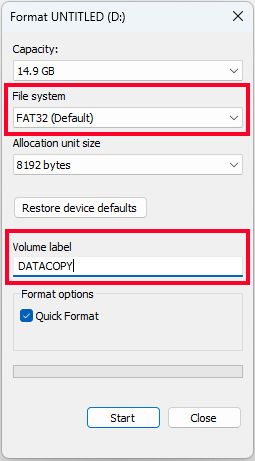
NOTE: All the files you want to copy MUST be in the base folder, they can NOT be in a subfolder. Once the USB drive labeled DATACOPY is inserted into the saw’s computer all the files are copied to the Retro C’s computer, and a text document is saved on the USB drive to indicate what was copied, in case you want to double-check.
Option 3) Directly Connect from your office computer to the Saw.
By default your RetroC computer has a Samba share running, allowing users to copy files to the systems manually.
To transfer files, users can go to \\ip of the saw\data (Example \\192.168.0.99\data), which is the share where files can be transferred and accessed from the computer.
Additional Options: Accessing the files via an API
Enventek API
The Enventek File API is a software application installed on the user’s computer. Users have the flexibility to select specific folders for accessibility on the machine. A single instance of the Enventek software can oversee multiple pieces of Enventek equipment, enabling centralized management of numerous units. This capability also empowers managers to swiftly modify folders across multiple machines. This proves particularly advantageous in scenarios involving numerous displays spread throughout a location, facilitating efficient data management from the central office.
Alpine eShop API
Enventek has established a collaboration with Alpine to enhance connectivity experiences. We’ve developed code that facilitates a connection to Alpine’s eShop. This functionality enables the Enventek system to directly retrieve data from Alpine’s eShop Server, eliminating the need to manage files in the process.