Search for answers or browse our knowledge base.
Troubleshooting Network Issues
Communication between drives, motors, and computers is all handled over cat5 ethernet cables.
The first step to check is if there is power to the network switch.
Network Power
The network switch uses a regular power plug in a wall outlet on both ends of the saw if there is an issue with connection check for power lights on the network switch.
The wall plug goes to a barrel connector that goes in the bottom of the network switch. The network switch is mounted to a hanging bracket it can be removed by pulling up and out of the machine. Verify that there is constant power as if all of the VC1’s go offline on a certain side of the saw it could be power or a network cable check both.
The Stationary Side Network
The (Blue) wires connect each of the head’s VC1s on the stationary side to the network switch.
The (Gray) CBL Net cable connects to the “Smart Conveyor” (infeed conveyor).
The (Gray) TV_Net cable connects to the “rear tv” that is mounted on the rearguard.
The (Gray) Carr_Net cable connects the stationary side of the saw with the carriage side of the saw. This cable runs from switch to switch.
The (Gray) Comp_Net cable connects with the network switch located inside the touchscreen enclosure.

Carriage Side Network
The (Blue) wires connect each of the head’s VC1s on the carriage side to the network switch.
The (Gray) Carr_Net cable connects the carriage side of the saw with the stationary side of the saw. This cable runs from switch to switch.
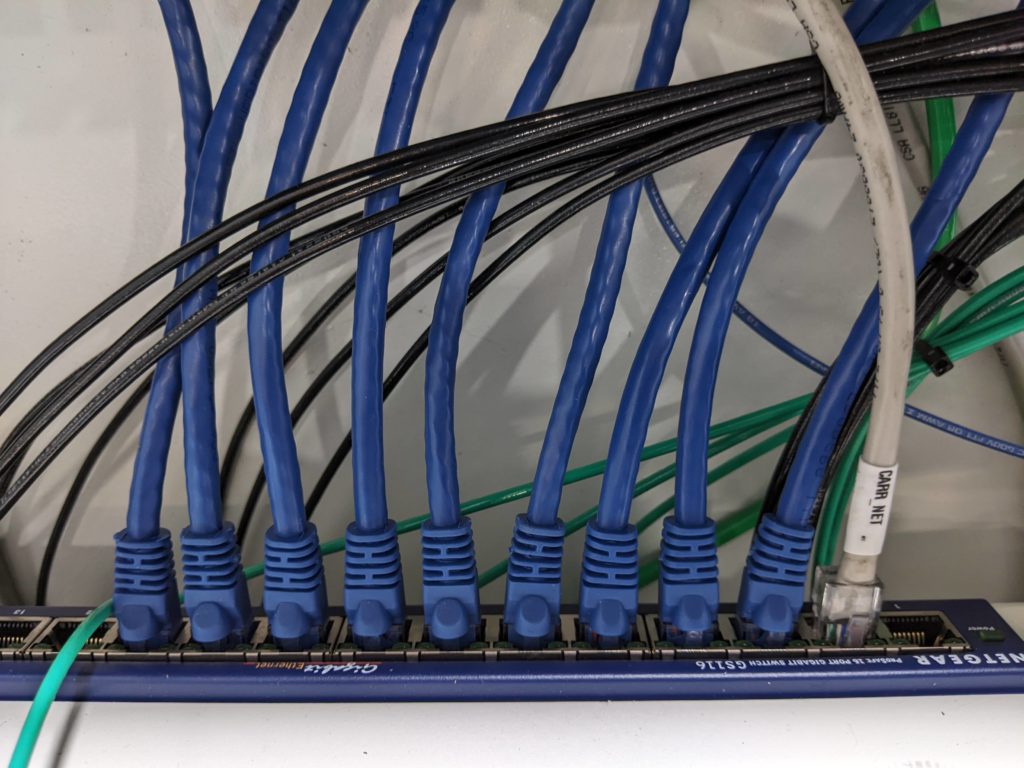
Troubleshooting
- One common issue is that the “Check” screen shows all of the VC1s on the Carriage side of the saw as disconnected.
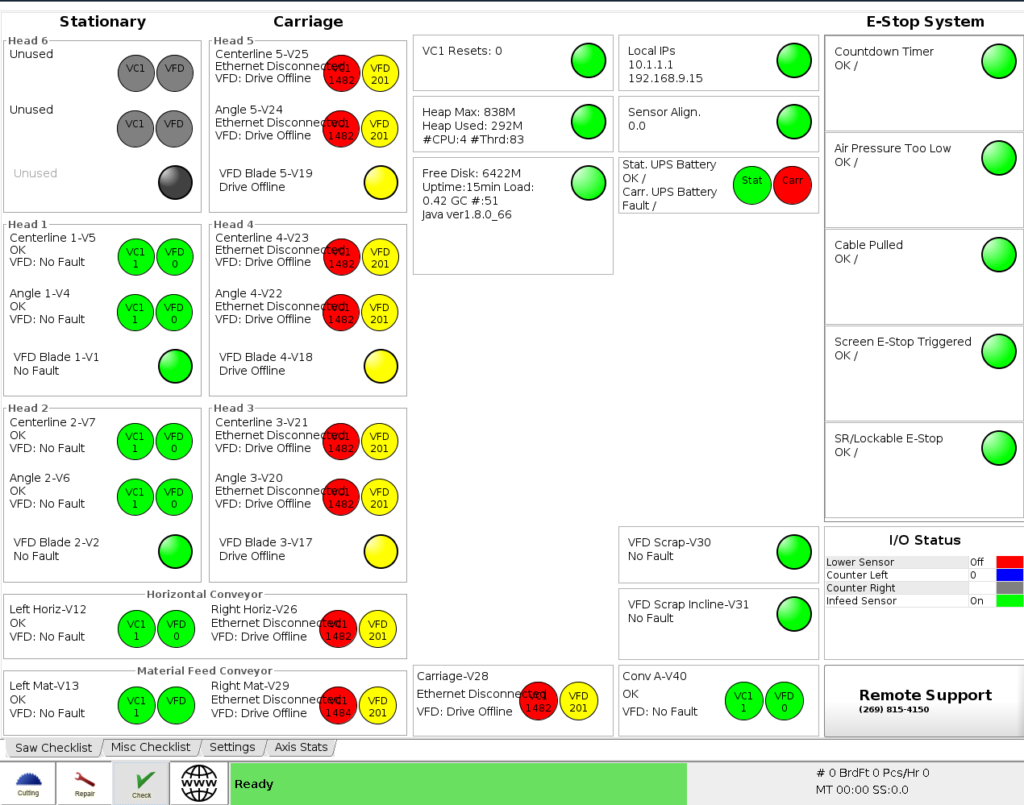
When you see this it typically means there is an issue with the “Carr_Net” cable that connects the stationary side’s network switch with the carriage’s switch.
- One or both ends of the cable are unplugged.
- The network switch on the carriage side is unplugged/lost power or has died. Are there any green flashing lights? If not, is the switch powered on or is it dead and needs to be replaced?
- The ethernet cable labeled “Carr_Net” has been pinched/cut somewhere.